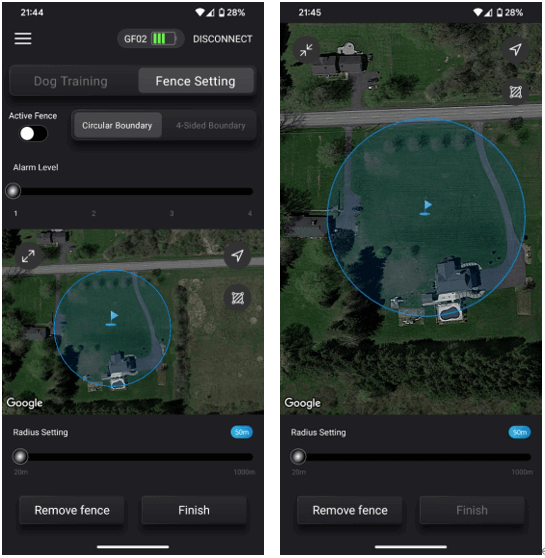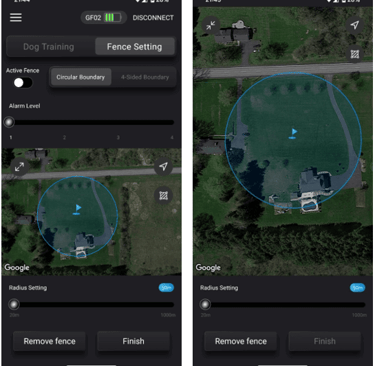GPS Dog Fence GF02 User Manual
GPS Dog Fence GF02 User Manual
USER MANUAL
10/8/20234 min read
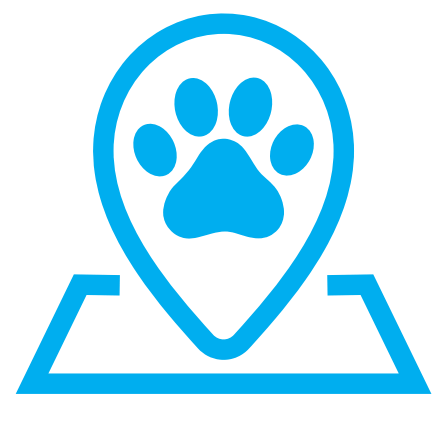
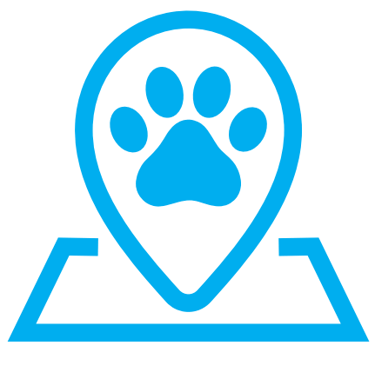
GF02 USER MANUAL V1.0
Welcome to Your Smart GPS Dog Fence!
Thank you for purchasing our innovative smart GPS dog fence collar. This collar helps contain your dog within set boundaries using humane training methods. Please read this manual carefully.
Warning
Before using a GPS dog fence, it is important to train your pet to understand the boundaries of the fence.
When using the GPS wireless fence function, ensure that the fence boundary is set up properly. After activating the fence, check that the receiver light is flashing green before putting the collar on your dog.
Be aware of weather conditions that can interfere with the GPS signal.
Keep your pet away from power lines, radio towers, and other electronic devices when using the fence.
What's Included:
Dog collar receiver x1
Charge Cable x1
Adjustable Dog Collar x1
User Manual x1
Parts box(Included Testlight x1 ,Long & Short Stainless Steel Prongs, Silicone Covers x2)
Product Design


Device States:
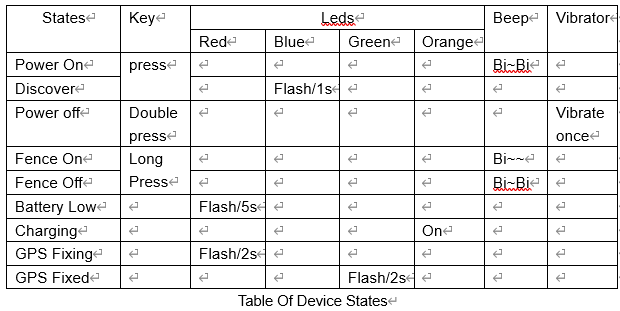
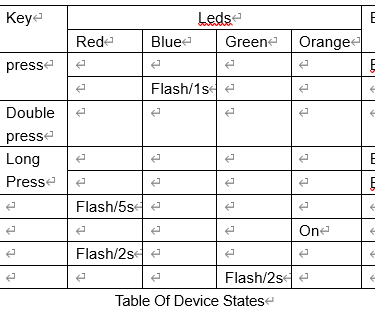
Setting Up:
1. Downloading the app
Search for "Linked Paw" in the app store or scan the QR code below to download.
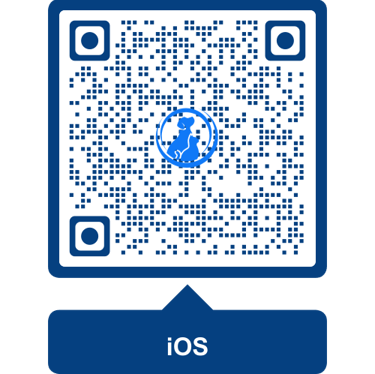

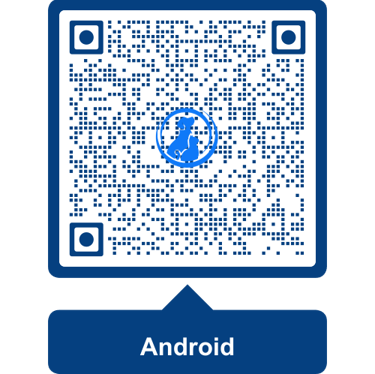
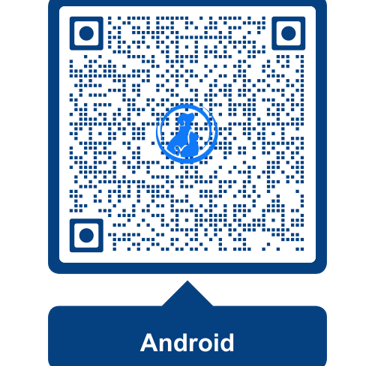
2.Power on GPS dog fence
Press and hold the button until you hear 2 beep sounds(Bi~Bi), then release . The button will the flash blue light.
After the device is turned on, it can be discovered and connected for 3 minutes. After 3 minutes without connection, it will automatically turn off discovery. To connect, you need to press the button to reactivate discovery and connection. The device will flash blue light when it is in the discoverable and connected state.
3.Connect GPS dog fence
Turn on Smartphone Bluetooth and Location.
Tap the Linked Paw APP to open it.
Make sure allow app access device location and connect to it.
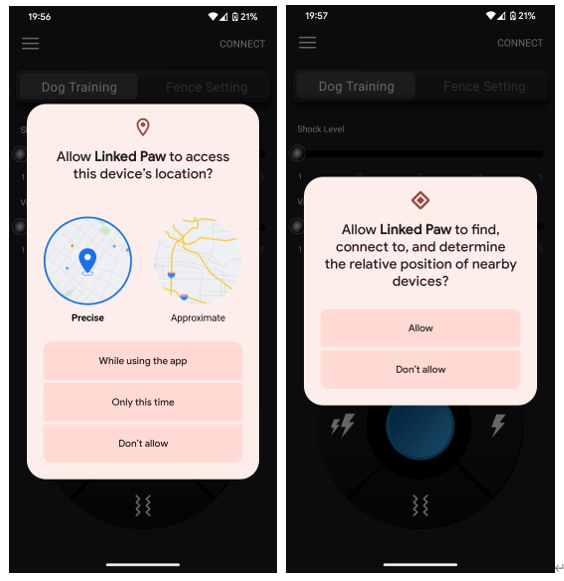
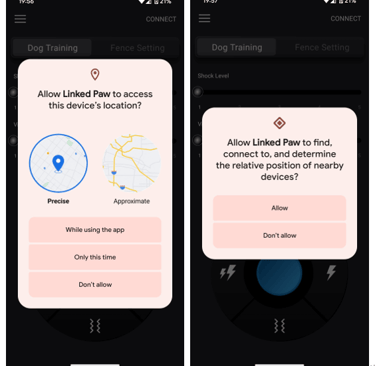
Tap the app CONNECT button in the up-righ corner
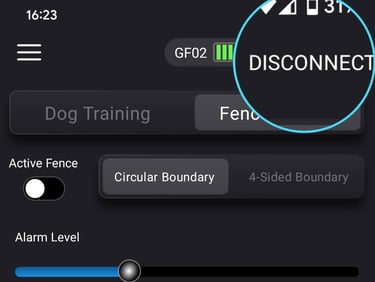
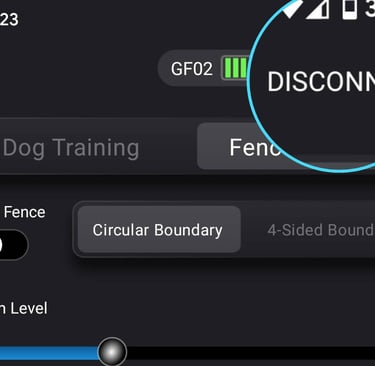
Select the device GF02 at Devices List
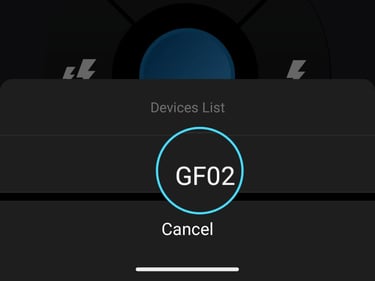
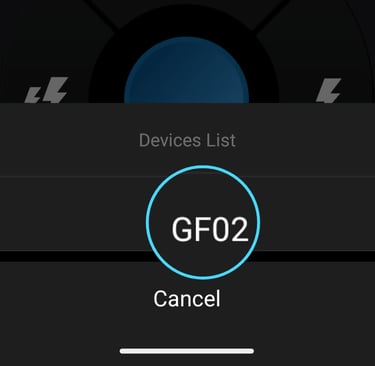
Connect successful
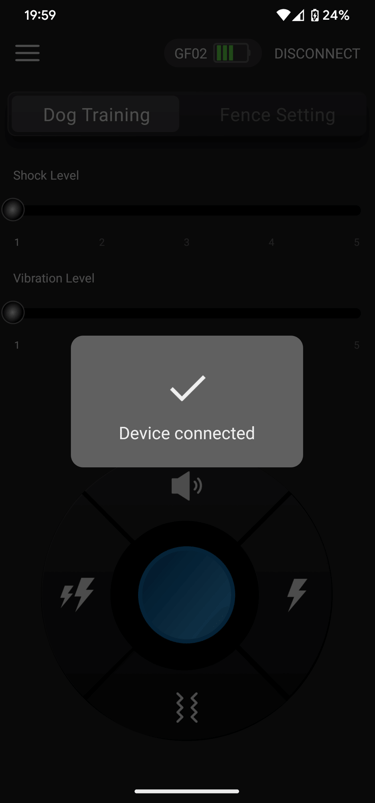
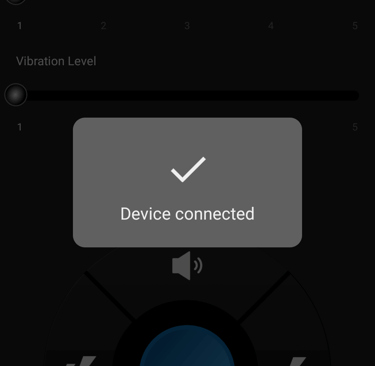
4.Dog Training Mode
After successful connection, the default mode is dog training mode. You can set the training level and control the training mode in this interface. A phone will vibrate when a button is dragged to the trigger area if the phone's reminder is not turned off.
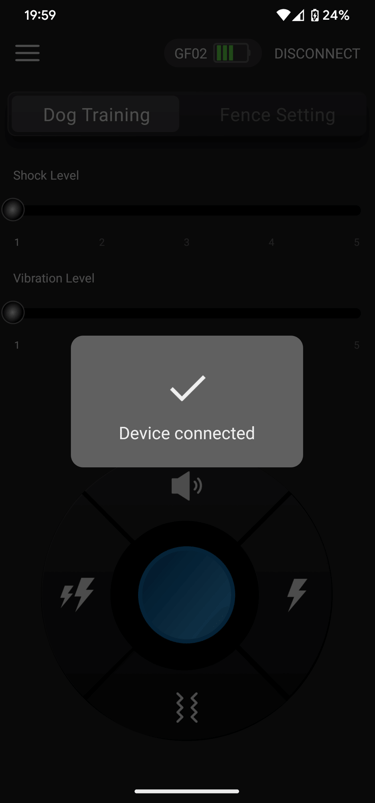
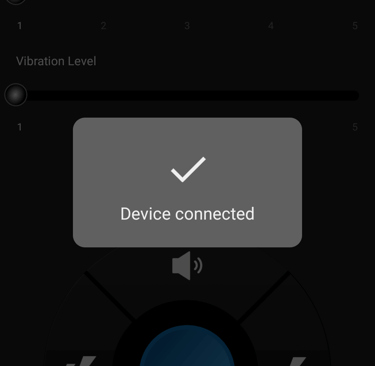
Sound Mode
Drag the button upwards.
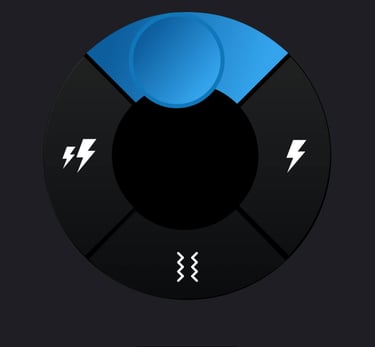
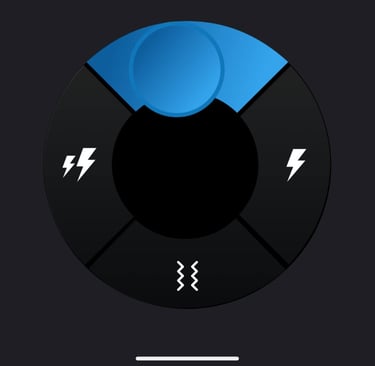
Vibration Mode
Drag the button downwards.
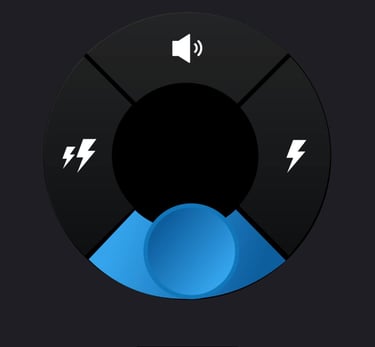
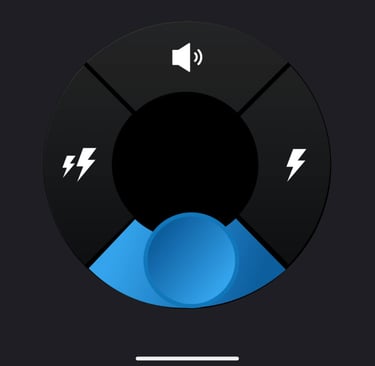
Shock Mode
Drag the button left or right.
The electric shock intensity of the two lightning icons on the left is 20% higher than that of the single lightning icons on the right.
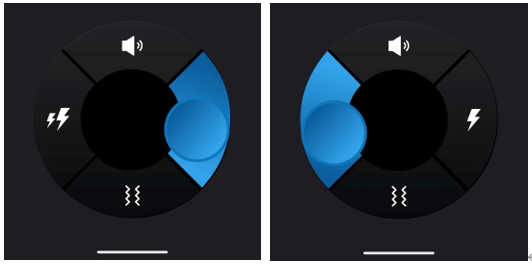
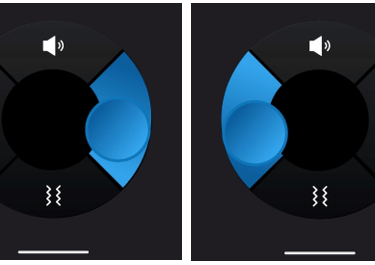
Setting training level
There are 5 levels for electric shock mode and vibration mode respectively. The level conditions can be set by sliding the corresponding scroll bar.
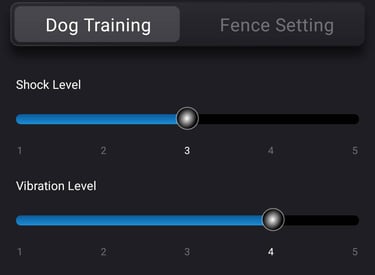
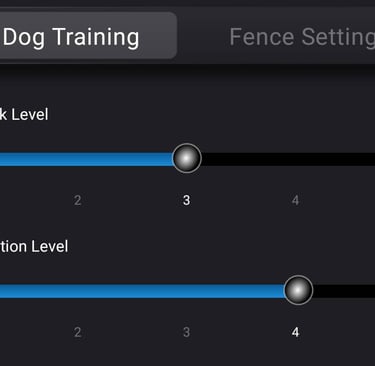
5.Fence Settings
Please complete the boundary setup before turning on the fence feature. Otherwise, the fence will not work properly.
Press the Fence Setting button to switch to the fence setting mode. In fence setting mode, you can switch between circular and rectangular fences using the fence type switch.
Tapping the location icon loads the map to your current location. Tapping the fence icon loads the map to the fence setting location and displays the fence. Tapping the zoom icon switches to the large map mode.
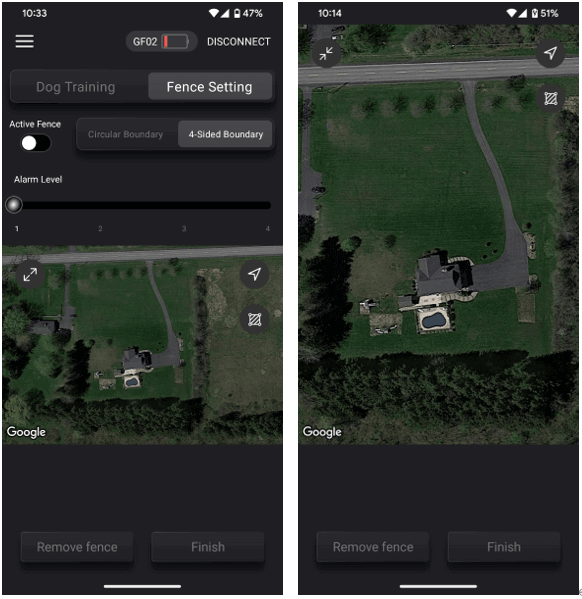
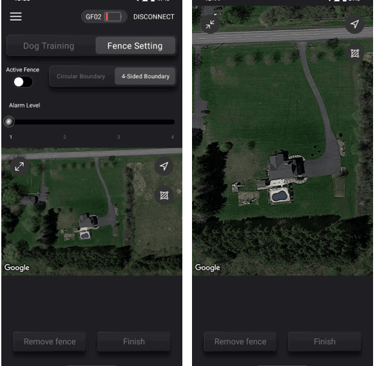
Circular Boundary Setting
Press the Circular Boundary button to switch to the circular type fence setting.
Tap on the map to select the center of the circular fence.If the selected location is not wanted, you can tap the map to choose a different location. Or remove the fence and try again.
Slide the scroll bar to set the distance of the circular fence. The distance size will be displayed in the upper right corner of it.
Tap the Finish button to finish the fence setting